
Scanning A Cover
This is how to scan an image and resize it
- On the Data machine, open Adobe Photoshop, selecting Photo Editor (right hand side of opening splash screen).
- Place book in scanner, with corner to the top right of the glass.
- Select File > Import > WIA Support
- Browse to G:\Drop Box\Orders
- Click Start and say OK to Epson Perfection 3170
- Always select Color Picture (should default to this)
- Click Scan … and wait for it to warm up and scan. You will be taken back to the main Photoshop screen with a file named image.bmp.
- Select the Crop tool: left hand side, dotted square under the word SELECT; draw a box around the book cover; select Image > Crop.
- Select Image > Resize > Image Size. Change the Height to 1000 px.
- File Save As ISBN-13, JPG format. It will save into a folder with today’s date.
This can now be emailed to the Customer.







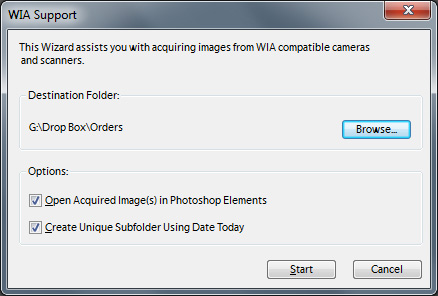
Leave a Reply