
Replace Item with Alternate Item on Customer Orders in HiPoint
At times we need to replace an item in an order with an alternate item. This can happen when a hardcover is on order but not available but then is replaced by a paperback or a new edition. We want to cancel the hardcover and add the paperback/new edition to the order (see screenshot, Goddesses in Everywoman example below).
In HiPoint:
- Click ORD
- Click Get > Enter order number
- Click Book/Entry button on bottom
- Click Title field so that the titles sort alphabetically
- Find the title you want to cancel. Right click and cancel line item. Check the quantity that you just cancelled
- Click Add Item button
- Add the quantity and alternate item. Hit enter, enter
- Look at the title listing again to ensure the correct item has been entered, with the correct quantity. It helps if you have this in an alpha sort so that you can see the new item and the item cancelled together
- Click Book/Entry
Note: This procedure cannot be done with EDI or Indigo orders. You may have to create a new order in these cases.







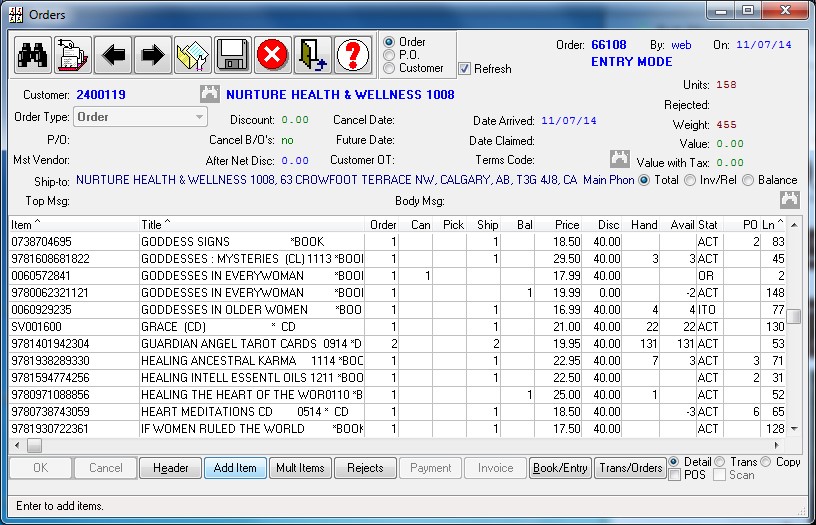
Leave a Reply